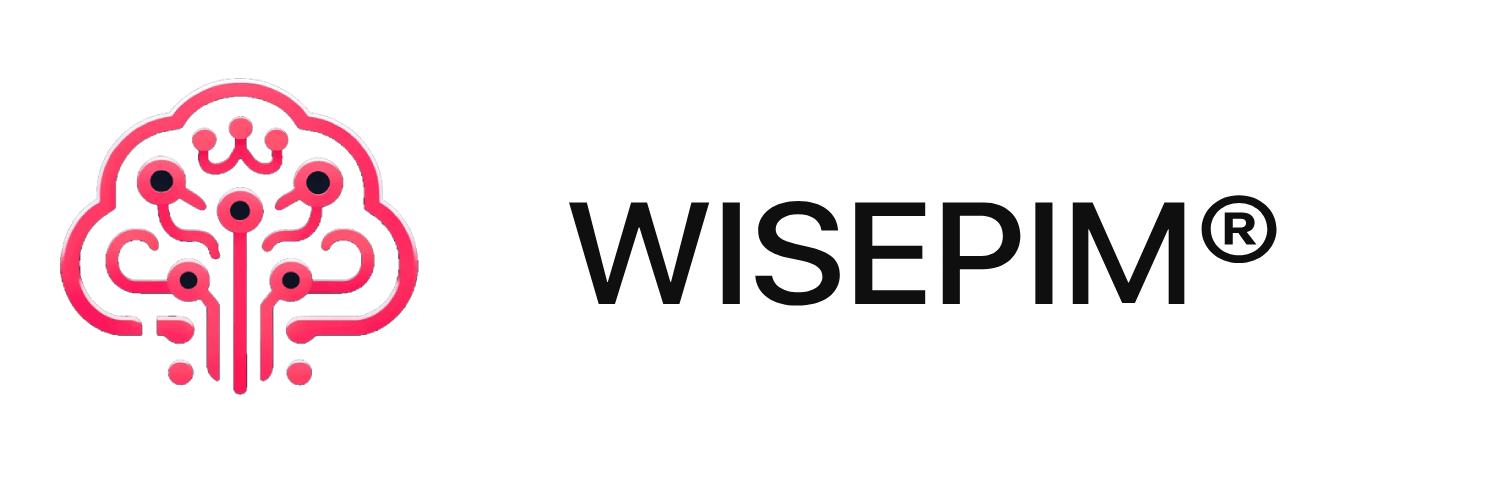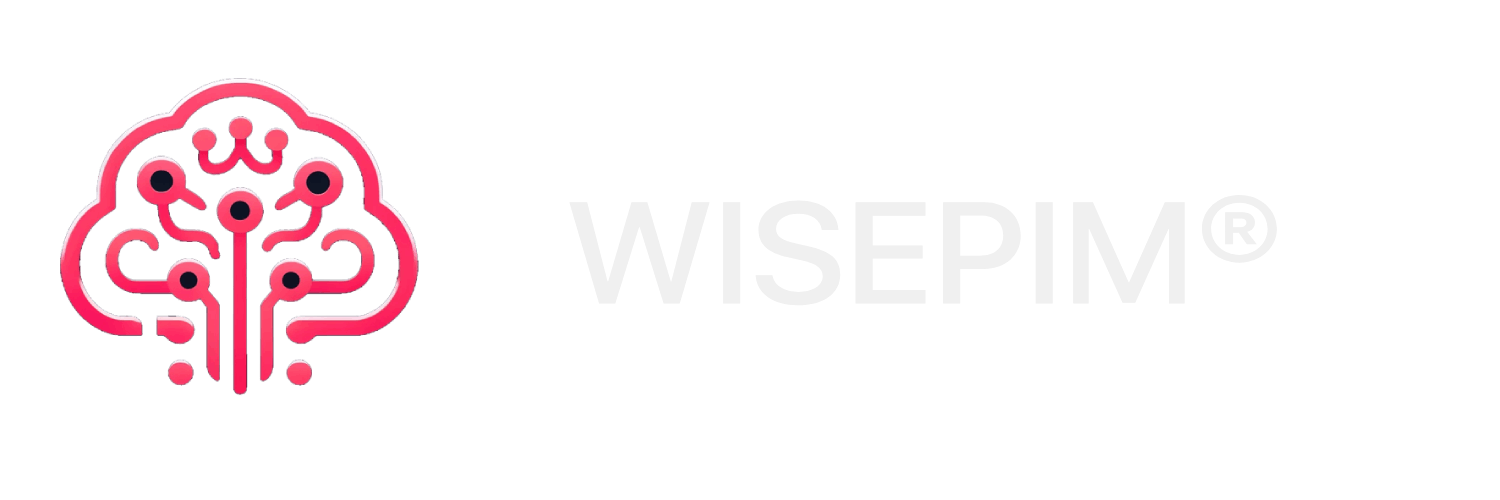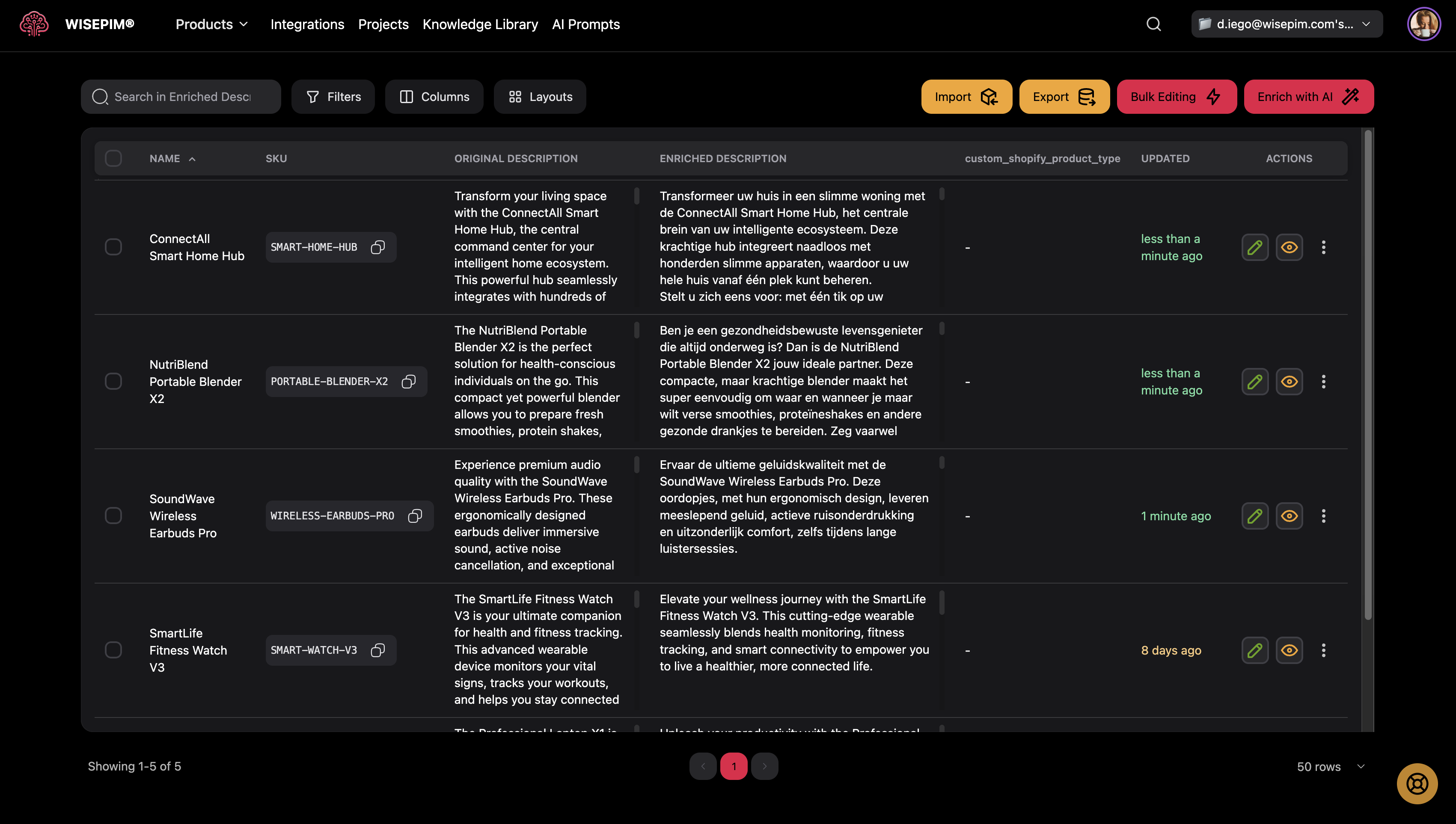
Managing Your Products
Welcome to your product management hub! This page is where you’ll spend most of your time organizing, editing, and enriching your product catalog. Whether you’re managing dozens or thousands of products, this guide will help you work efficiently and get the most out of WISEPIM’s powerful features.The Products page automatically saves your preferences like column visibility, filters, and sorting options, so your workspace stays exactly how you like it.
What You Can Do Here
- View and organize your entire product catalog in a customizable table
- Search and filter products to find exactly what you need
- Edit products individually or in bulk to save time
- Enrich product descriptions using AI to improve quality
- Import and export products from various platforms
- Collaborate with real-time updates when team members make changes
Understanding the Products Page Layout
When you first arrive at the Products page, you’ll see:- Search bar at the top left for quick product searches
- Filter and column buttons to customize your view
- Bulk action buttons on the top right (Import, Export, Bulk Edit, Enrich)
- Product table showing your products with sortable columns
- Pagination controls at the bottom to navigate through pages
Finding Products Quickly
Basic Search
The fastest way to find products is using the search bar:- Click in the search bar at the top left
- Type any product information you remember:
- Product names
- SKU codes
- EAN numbers
- Description text
- Press Enter to search, or clear the field to see all products again
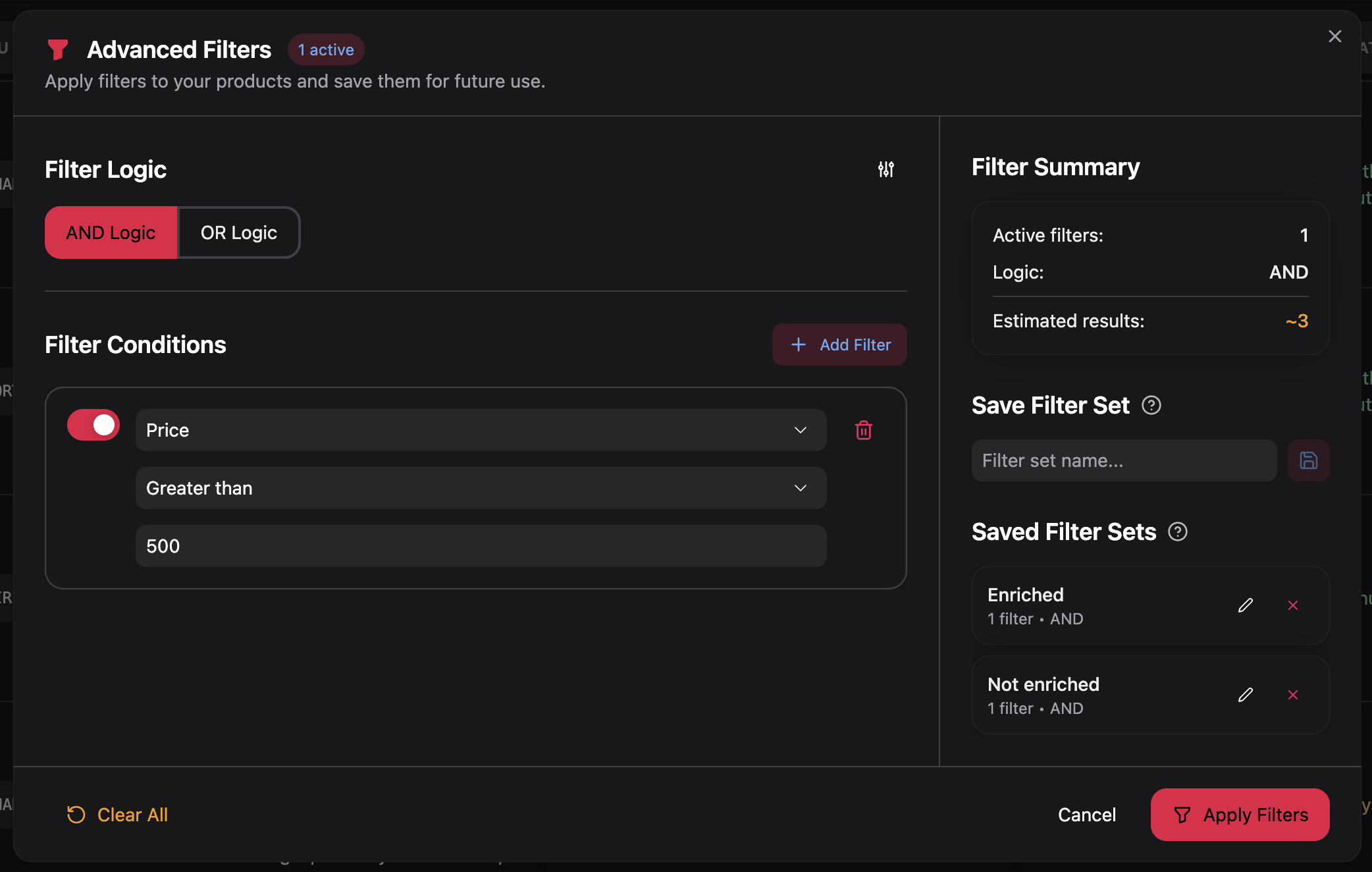
Advanced Filtering
For more precise searches, use the Filters button:- Click the Filters button next to the search bar
- In the filter panel that opens:
- Add filters by clicking + Add Filter
- Choose a field to filter by (price, status, category, etc.)
- Select an operator (equals, contains, greater than, etc.)
- Enter your criteria
- Enable/disable filters using the toggle switches
- Choose AND or OR logic for multiple filters
- Click Apply Filters to see results
Your filter settings are saved in the URL, so you can bookmark specific filtered views or share them with team members.
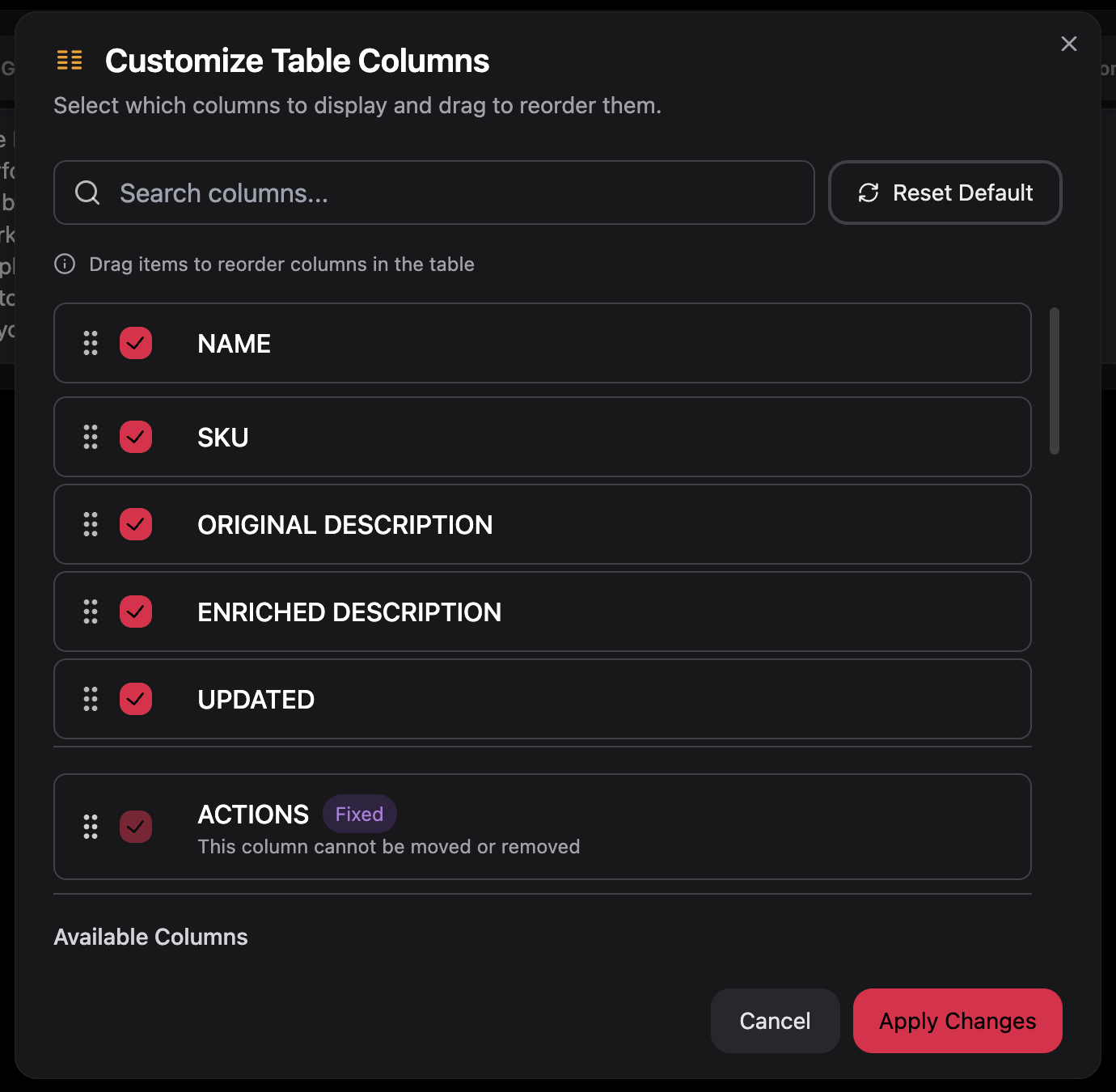
Customizing Your View
Choosing Which Columns to Show
Tailor the table to show only the information you need:- Click the Columns button in the toolbar
- In the column selection panel:
- Check/uncheck columns to show or hide them
- Drag columns up and down to reorder them
- Use the search box to quickly find specific columns
- Click Apply Changes to update your view
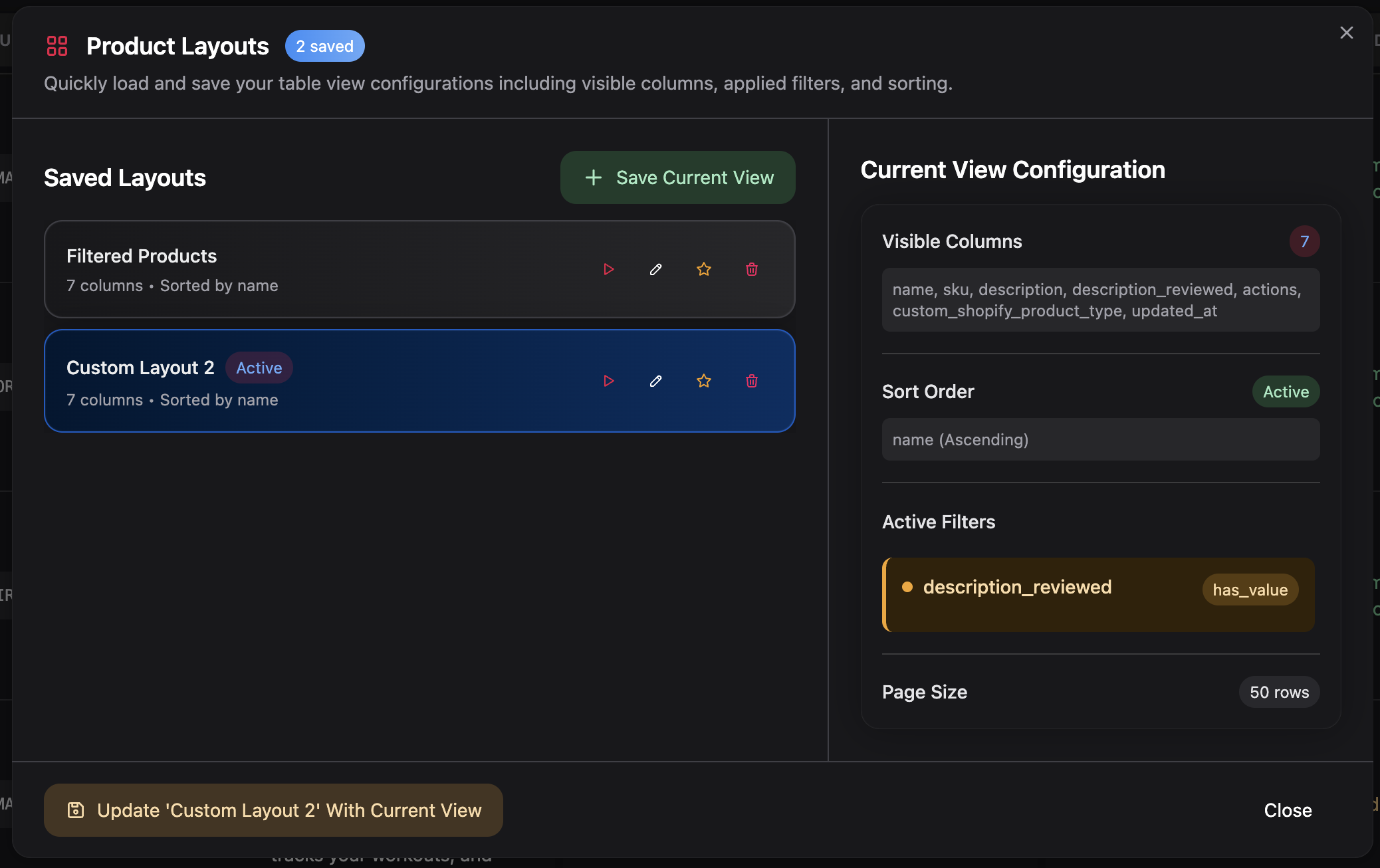
Saving Your Perfect Layout
Once you’ve set up your ideal view, save it as a layout template:- Click the Layouts button
- Click Save Current Layout
- Give your layout a descriptive name (e.g., “Daily Review View”)
- Choose whether to make it your default layout
- Click Save
Working with Individual Products
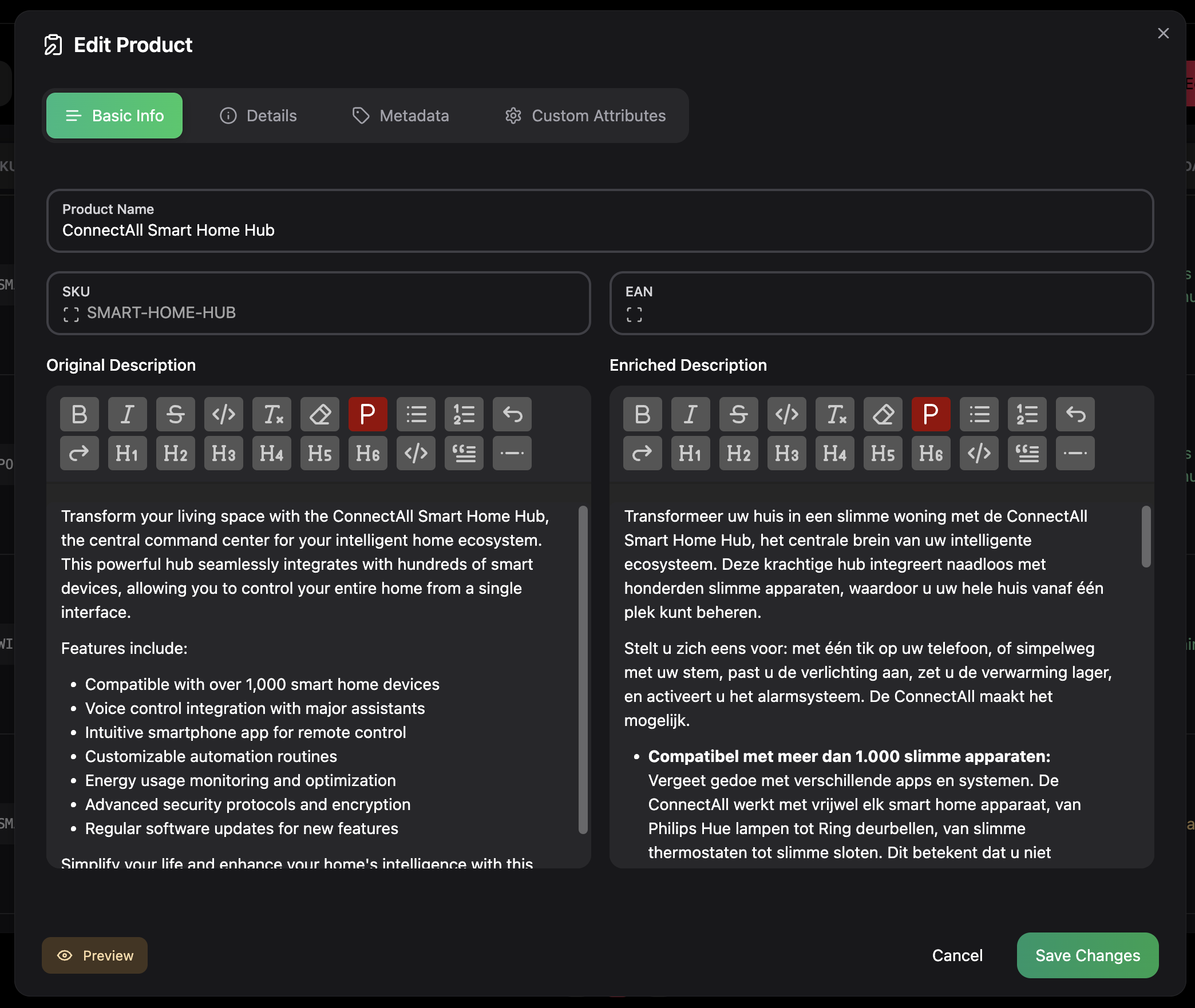
Quick Product Preview
Get a detailed view of any product without leaving the table:- Find the product you want to view
- Click the eye icon in the Actions column
- The preview modal shows:
- All product details and attributes
- Edit and status change options
- Navigation to previous/next products
Editing Product Information
Make quick changes to product details:- Click the edit icon (pencil) in the Actions column
- In the edit modal:
- Update any field by clicking and typing
- Rich text fields have formatting options
- Custom attributes appear based on your project settings
- Click Save Changes when done
Changing Product Status
Track your review progress by updating product status:- In the Status column, click the current status chip
- Or use the Actions menu → Toggle Status
- Status changes between:
- Unreviewed (red) - needs attention
- Reviewed (green) - ready to go
[GIF showing status being toggled from the table]
Bulk Operations - Working Smarter
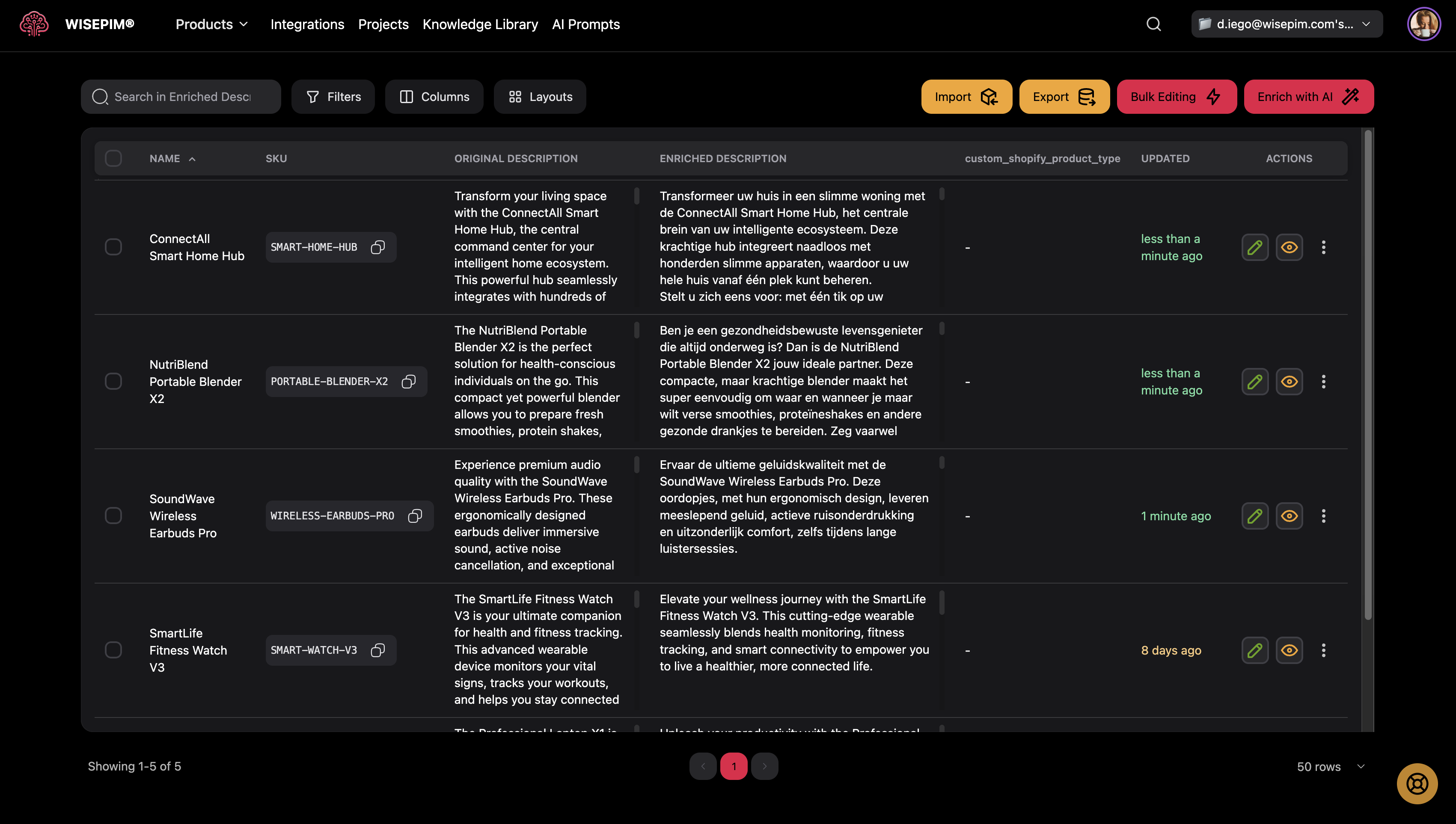
Selecting Multiple Products
Work with many products at once:- Check the boxes next to products you want to select
- Or click Select All to choose all products on the current page
- For large operations, click Select all X products to include all pages
Bulk Editing
Make the same changes to multiple products simultaneously:- Select the products you want to edit
- Click the Bulk Edit button
- In the bulk edit panel:
- Choose which fields to update
- Enter the new values
- Preview changes before applying
- Click Apply Changes
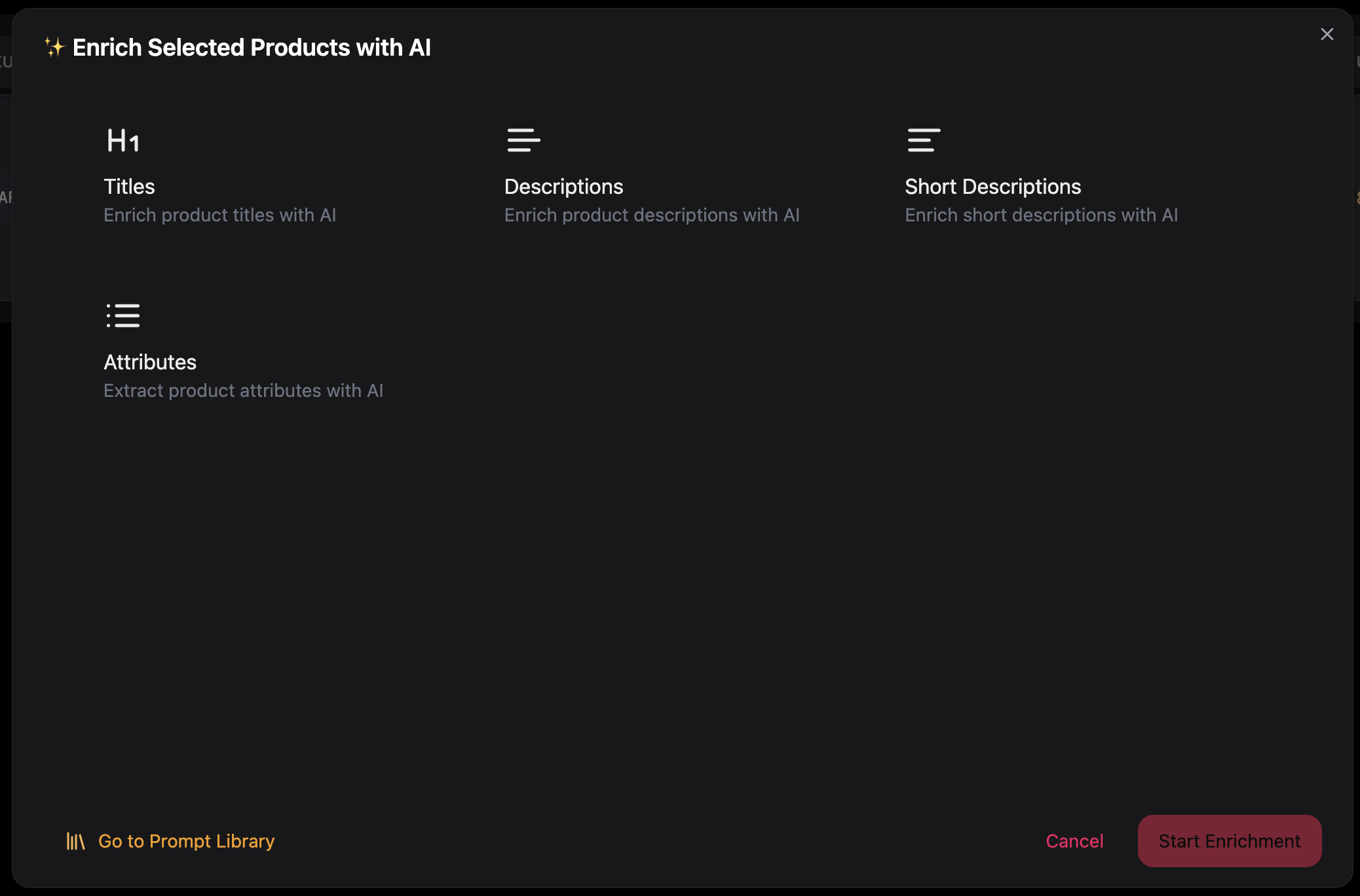
AI-Powered Product Enrichment
Improve your product descriptions using AI:- Select products that need better descriptions
- Click the Enrich button
- Choose an AI prompt that matches your needs
- Review the settings and click Start Enrichment
- Watch as products are enhanced with better descriptions
Import and Export
Bringing Products In
Add products from various sources:- Click the Import button
- Choose your source:
- Upload Excel/CSV files
- Connect to Shopify, WooCommerce, Magento
- Use other configured integrations
- Follow the import wizard to map your data
- Review and confirm before importing
Getting Products Out
Export your products to other platforms:- Select specific products or leave none selected for all products
- Click the Export button
- Choose your destination platform or file format
- Configure export settings as needed
- Start the export and download when ready
Exports include all your enriched content and custom attributes, so you’re not losing any of your hard work.
Understanding Product Information
Status Indicators
Products show different status information:- Review Status: Shows if a product has been reviewed (green) or needs attention (red)
- Translation Status: Indicates if AI enrichment has been applied
- Timestamps: Track when products were created, updated, imported, or enriched
Custom Attributes
Your project may have custom fields specific to your business:- These appear as additional columns in the table
- They can be filtered and sorted like standard fields
- Edit them just like any other product information
Tips for Efficient Product Management
Daily Workflow Suggestions
- Start with a saved layout that shows your most important columns
- Filter for unreviewed products to focus on what needs attention
- Use bulk operations for repetitive tasks
- Set up enrichment for products with poor descriptions
- Export regularly to keep other systems updated
Keyboard Shortcuts
- Enter in search bar to search immediately
- Escape to close modals
- Tab to navigate between form fields
- Space to toggle checkboxes
Best Practices
Save time with templates: Create different layout templates for different tasks (daily review, bulk editing, export preparation).
Getting Help
If you need assistance:- Hover over buttons for helpful tooltips
- Reach out to support for technical issues