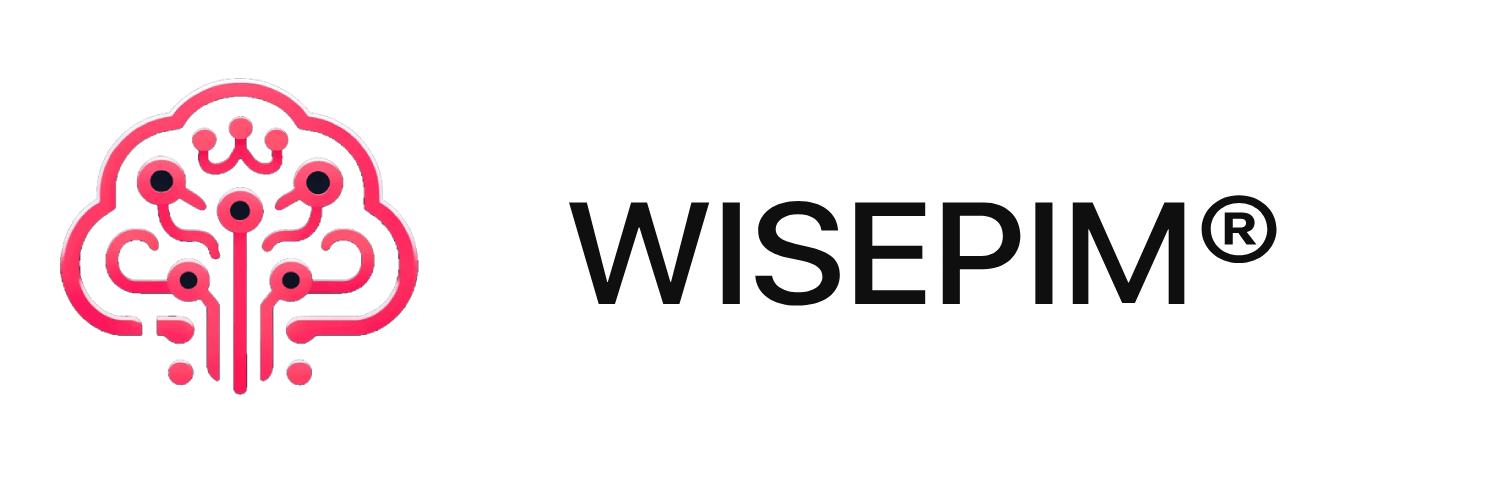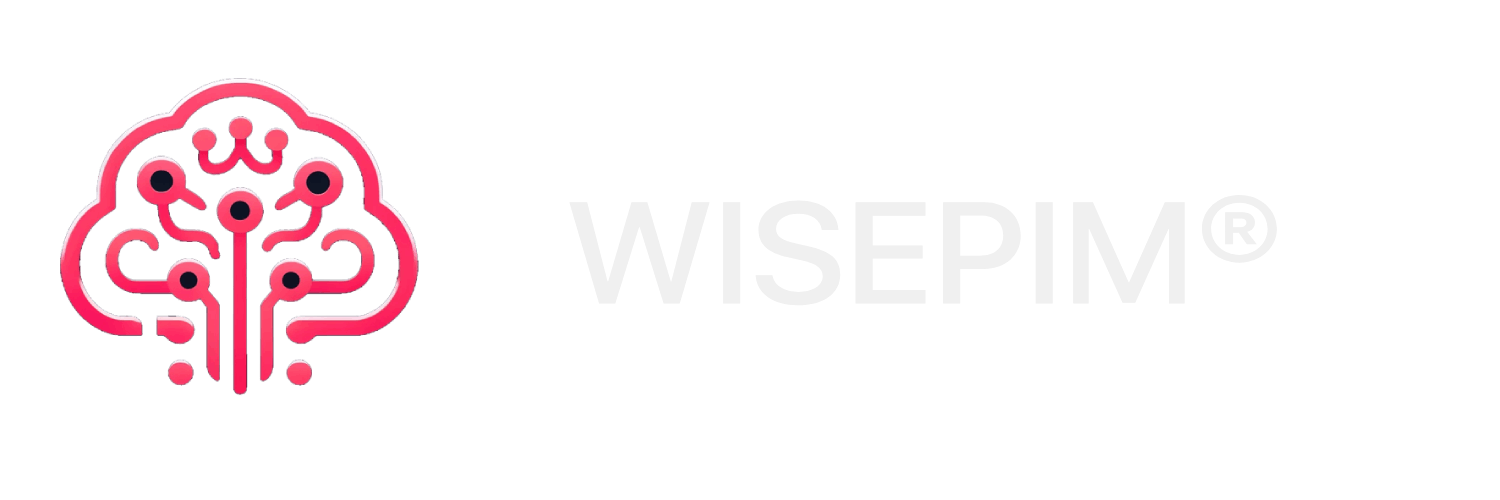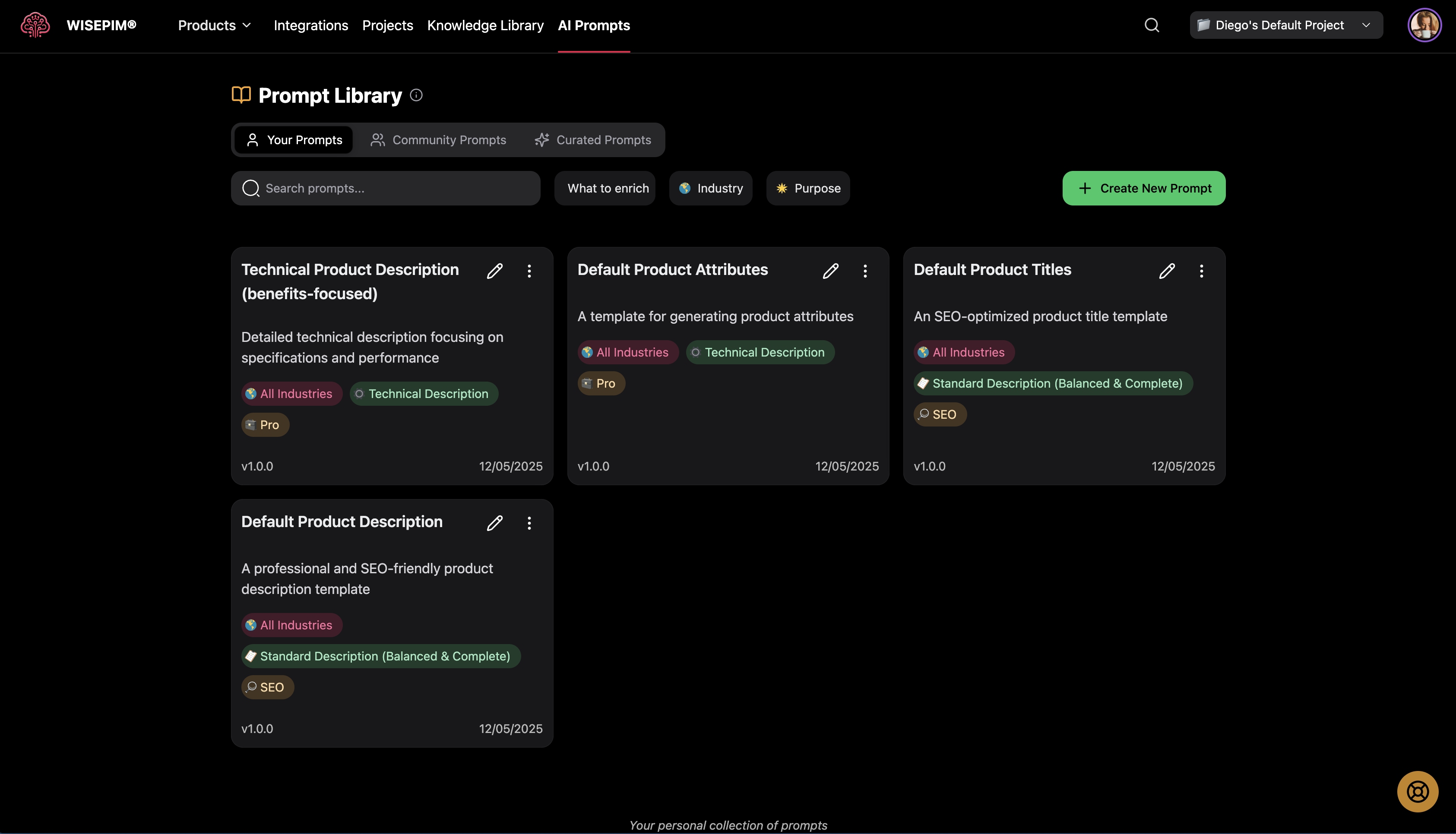
Prompt Library
Your Prompt Library is the central hub for creating, organizing, and managing AI prompts that power your product content generation. Whether you’re building your own collection, exploring community contributions, or using expertly crafted prompts, the library helps you maintain consistency and efficiency across all your content creation workflows.The Prompt Library serves as your prompt management system, allowing you to save successful prompts from the Prompt Lab, organize them by category, and share your best work with the community.
What the Prompt Library Does
The Prompt Library allows you to:- Store and Organize: Keep all your successful prompts in one organized location
- Browse Collections: Explore your prompts, community contributions, and curated selections
- Filter and Search: Quickly find the right prompt for any situation
- Share and Collaborate: Contribute to the community and learn from others
- Version Control: Track prompt versions and improvements over time
- Quick Access: Load prompts directly into the Prompt Lab or bulk operations
Understanding the Three Collections
Your Prompts
What This Contains:- Prompts you’ve created and saved
- Personal collection tailored to your brand and products
- Private prompts visible only to you
- Prompts saved from the Prompt Lab
- Maintain consistency across your content generation
- Build a library of proven, brand-specific prompts
- Organize prompts by product type, purpose, or campaign
- Keep your most effective prompts easily accessible
Community Prompts
What This Contains:- Prompts shared by other WISEPIM users
- Real-world tested prompts from various industries
- Collaborative knowledge sharing
- Diverse approaches and techniques
- Learn from other users’ successful strategies
- Find inspiration for new prompt approaches
- Discover industry-specific techniques
- Save time by adapting proven prompts
Curated Prompts
What This Contains:- Expert-crafted prompts by the WISEPIM team
- Thoroughly tested and optimized prompts
- Best-practice examples for different use cases
- High-quality templates for various industries
- Start with proven, high-quality prompts
- Learn prompt writing best practices
- Get reliable results for common use cases
- Use as templates for your own custom prompts
Navigating Your Prompt Library
Browsing and Filtering
Search Functionality:- Search by prompt title or description
- Find prompts quickly using keywords
- Filter results in real-time as you type
- What to Enrich: Filter by description, title, or attributes
- Industry: Find prompts specific to your market sector
- Purpose: Filter by SEO, marketing, technical, or standard purposes
- Combination Filtering: Use multiple filters simultaneously
- Use specific keywords related to your product type
- Filter by industry first to narrow down relevant prompts
- Combine purpose and tone filters for precise results
Understanding Prompt Cards
Prompt Information Display:- Title: Clear, descriptive name for the prompt
- Description: Brief explanation of what the prompt does
- Tags: Industry, purpose, and tone indicators
- Version: Current version number for tracking updates
- Date: Last updated timestamp
- Color-coded chips: Different colors for industry, purpose, and tone
- Icons: Visual representations of categories and purposes
- Version numbers: Track prompt evolution and improvements
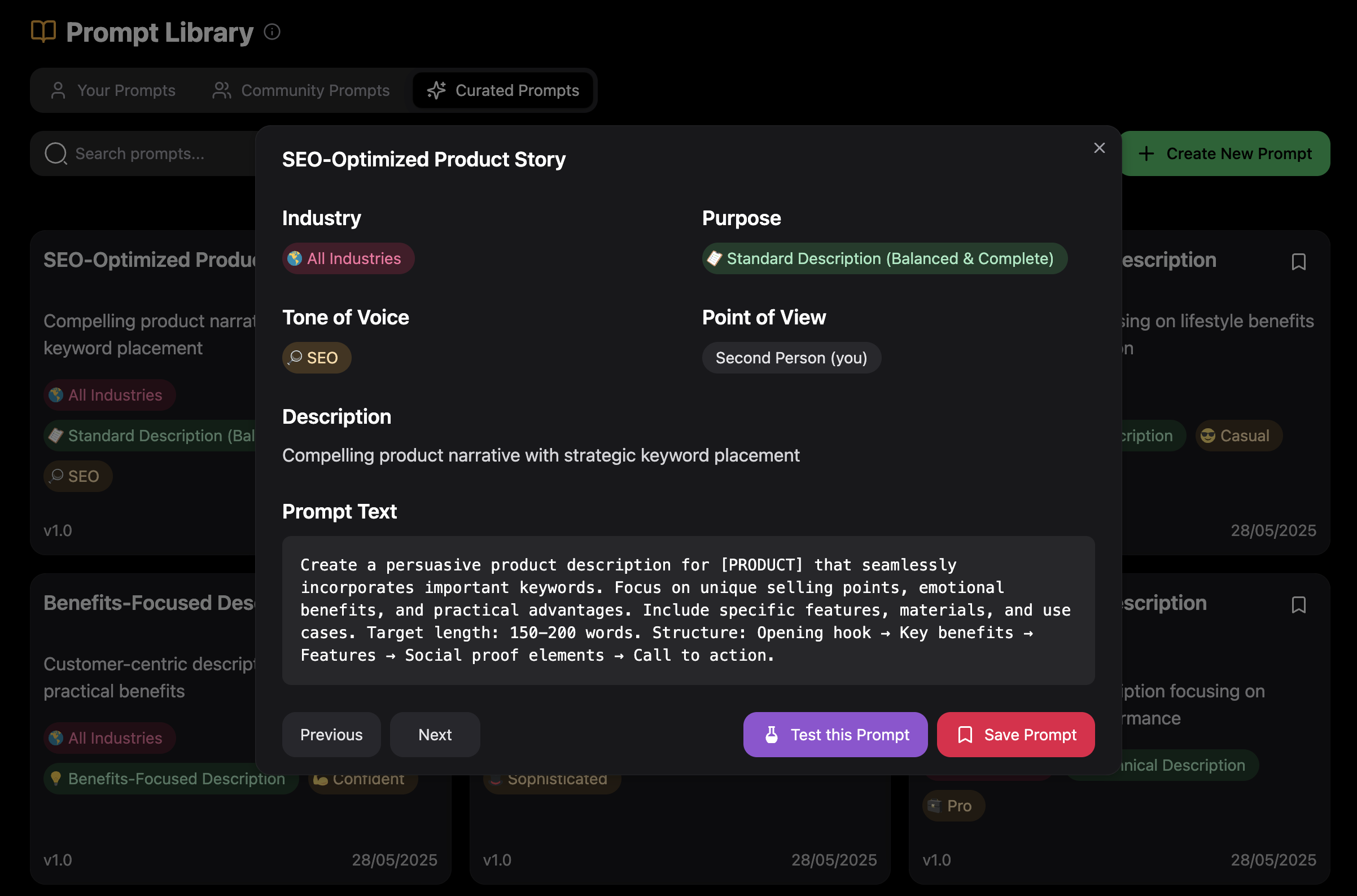
Creating and Managing Your Prompts
Creating New Prompts
- Click “Create New Prompt”: Use the green button in the top right
- Fill in Details: Provide title, description, and prompt text
- Set Categories: Choose industry, purpose, tone, and other settings
- Configure Options: Set point of view and advanced options
- Save and Test: Save to your library and test in Prompt Lab
- Use descriptive, searchable titles
- Write clear descriptions explaining the prompt’s purpose
- Choose accurate categories for easy filtering
- Test thoroughly before saving
Editing Existing Prompts
Quick Edit Options:- Click the edit icon on any of your prompts
- Modify title, description, or prompt text
- Update categories and settings
- Save changes instantly
- Improve performance based on testing results
- Update for new product categories
- Refine language or instructions
- Adapt for different use cases
Organizing Your Collection
Naming Conventions:- Use descriptive names that indicate purpose
- Include industry or product type in the name
- Add version numbers for major updates
- Examples: “Electronics SEO Description v2”, “Fashion Marketing Copy”
- Group by product category or industry
- Separate by content type (descriptions, titles, attributes)
- Organize by campaign or seasonal needs
- Tag with relevant keywords for easy searching
Working with Community and Curated Prompts
Exploring Community Prompts
Finding Valuable Prompts:- Browse by industry to find relevant examples
- Look for prompts with clear, detailed descriptions
- Check the update date for recent, relevant content
- Read through prompt text to understand the approach
- Look for specific, detailed instructions
- Check if the prompt matches your brand voice needs
- Consider the industry and purpose alignment
- Review the prompt structure and clarity
Using Curated Prompts
Starting with Templates:- Use curated prompts as starting points
- Adapt the language to match your brand voice
- Modify industry-specific terminology as needed
- Test and refine for your specific products
- Study the structure of successful prompts
- Note how instructions are organized
- Observe variable usage and formatting
- Apply techniques to your own prompt creation
Saving Prompts to Your Collection
From Community Prompts:- Find a Useful Prompt: Browse and identify valuable prompts
- Click Duplicate: Use the copy icon to save to your collection
- Customize: Edit the duplicated prompt to match your needs
- Test and Refine: Use Prompt Lab to optimize for your products
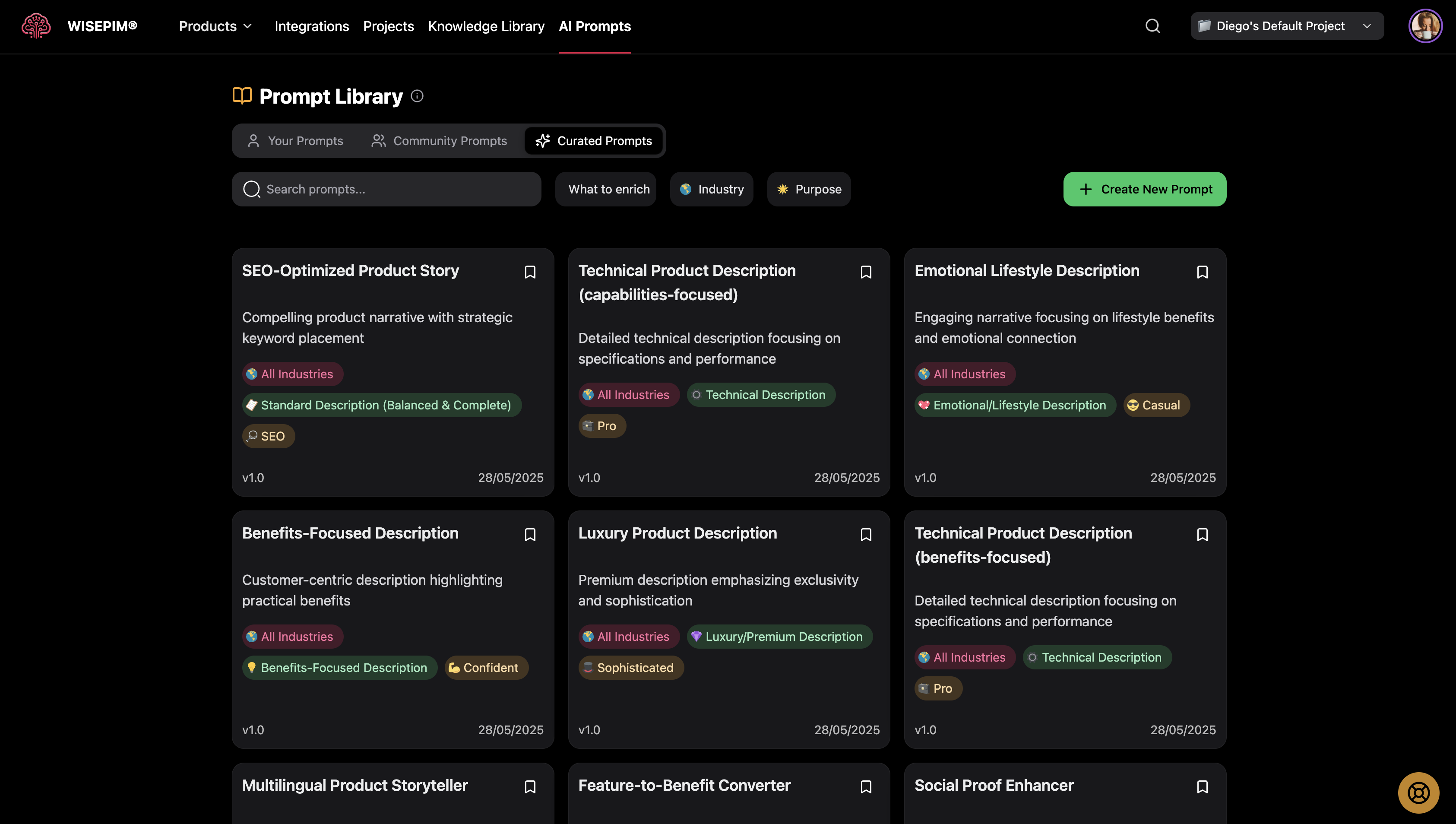
- Browse Curated Collection: Explore expert-crafted prompts
- Click “Save to Your Prompts”: Use the bookmark icon
- Automatic Save: Prompt is added to your personal collection
- Customize as Needed: Modify to fit your specific requirements
Advanced Prompt Management
Version Control and Updates
Tracking Changes:- Version numbers automatically increment with updates
- Update dates show when prompts were last modified
- Keep notes on what changes were made and why
- Test new versions before replacing working prompts
- Create new prompts for major changes rather than overwriting
- Use descriptive version notes in titles or descriptions
- Keep successful older versions as backups
- Document performance differences between versions
Collaboration and Sharing
Sharing Your Best Prompts:- Consider sharing successful prompts with the community
- Help other users by contributing proven techniques
- Share industry-specific knowledge and approaches
- Build reputation within the WISEPIM community
- Regularly browse community contributions
- Adapt successful techniques to your use cases
- Provide feedback and suggestions to other users
- Participate in prompt improvement discussions
Prompt Performance Tracking
Monitoring Success:- Keep notes on which prompts work best for different product types
- Track customer engagement with content generated from specific prompts
- Monitor conversion rates and other performance metrics
- Document feedback from team members and customers
- Regularly review and update your prompt collection
- Remove or archive prompts that no longer perform well
- Refine successful prompts based on new insights
- Stay updated with new AI capabilities and techniques
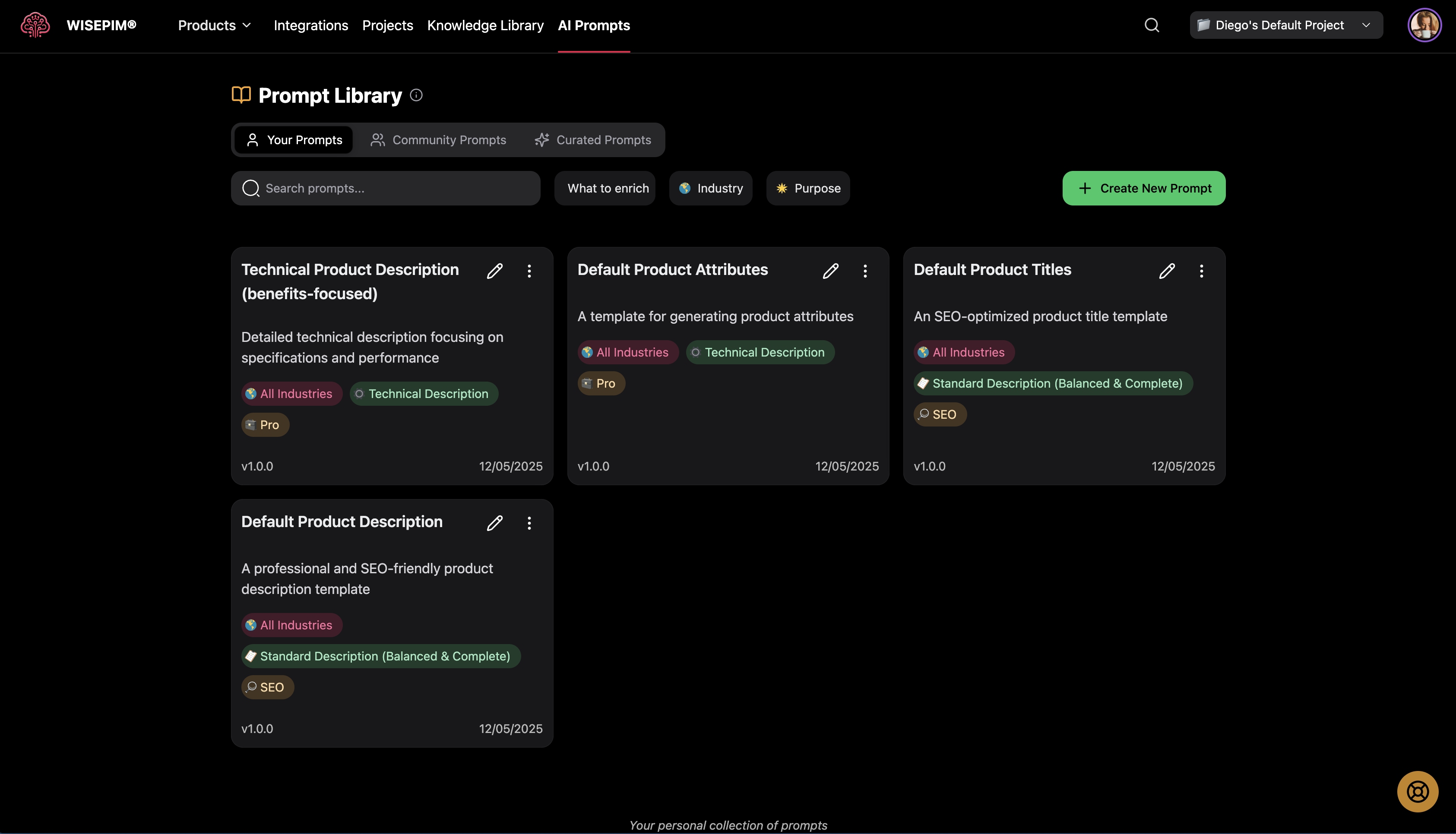
Integration with Other WISEPIM Features
Prompt Lab Connection
Seamless Testing:- Load any library prompt directly into Prompt Lab
- Test modifications before saving back to library
- Compare different prompts with the same product
- Iterate and improve prompts through testing
- Start with a library prompt or create new in Prompt Lab
- Test and refine in the lab environment
- Save successful versions to your library
- Use refined prompts in bulk operations
Bulk Operations Integration
Production Use:- Select library prompts for bulk enrichment operations
- Apply consistent prompts across product categories
- Ensure brand voice consistency at scale
- Track which prompts perform best in production
- Use tested library prompts for reliable results
- Maintain consistency across team members
- Reduce errors from untested prompt variations
- Scale successful approaches across your catalog
Knowledge Library Enhancement
Brand-Informed Prompts:- Create prompts that reference your Knowledge Library information
- Include brand voice guidelines in prompt instructions
- Adapt prompts based on target audience insights
- Incorporate industry-specific knowledge into prompts
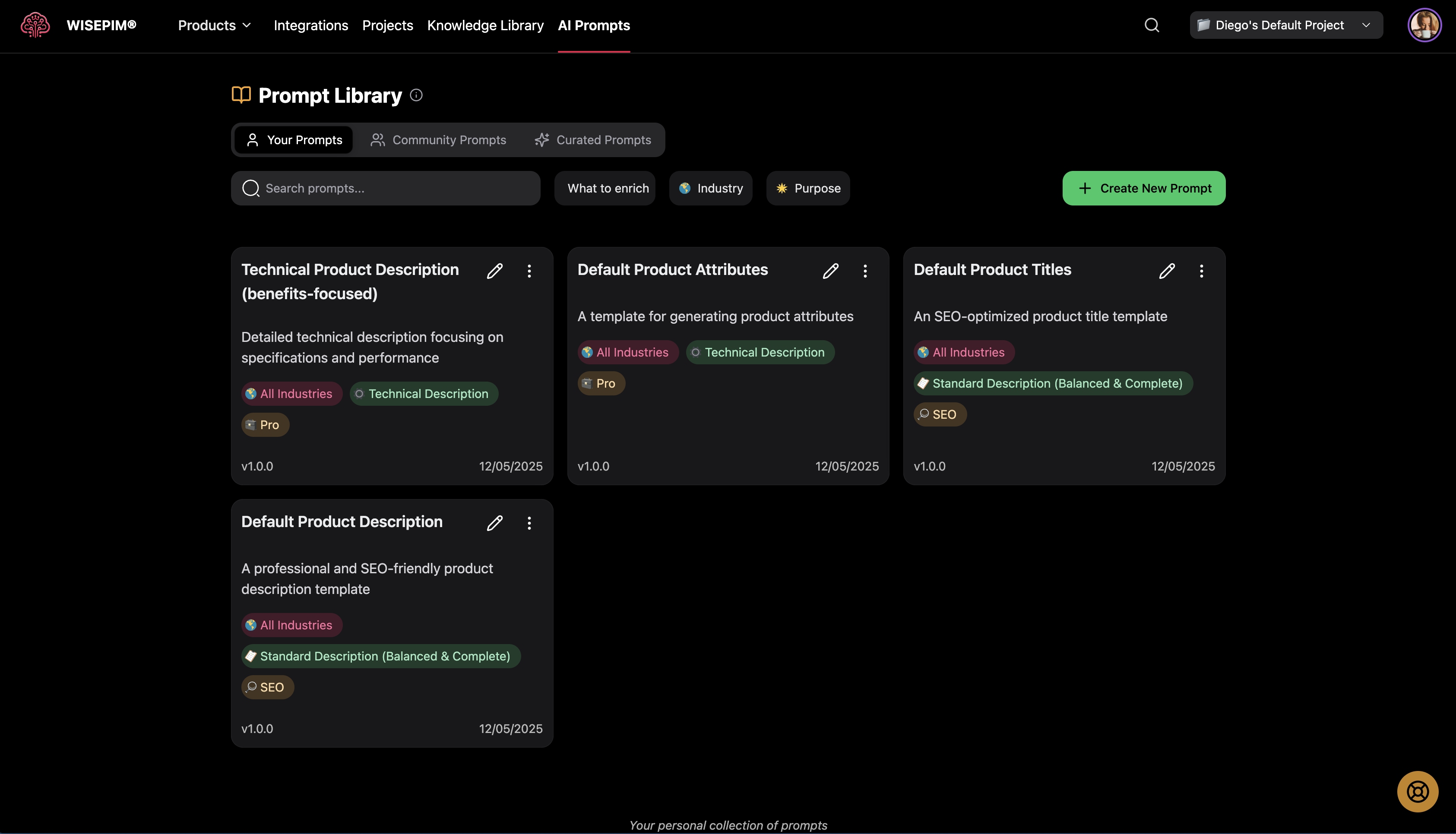
Best Practices for Prompt Library Success
Building an Effective Collection
Start Small and Focused:- Begin with prompts for your most common use cases
- Focus on quality over quantity
- Test thoroughly before adding to your collection
- Build gradually based on actual needs
- Use consistent naming conventions
- Create logical categories and groupings
- Tag prompts with relevant keywords
- Maintain clear descriptions and documentation
- Review and update prompts periodically
- Remove or archive outdated prompts
- Test existing prompts with new product types
- Keep your collection current and relevant
Collaboration Strategies
Team Coordination:- Establish naming conventions for team use
- Share successful prompts with team members
- Coordinate on prompt development and testing
- Maintain consistency across team members
- Document what works and what doesn’t
- Share insights about prompt performance
- Collaborate on prompt improvements
- Learn from team members’ experiences
Quality Control
Testing and Validation:- Always test prompts before using in production
- Validate results across different product types
- Check for brand voice consistency
- Ensure technical accuracy and completeness
- Track which prompts generate the best results
- Monitor customer engagement with generated content
- Gather feedback from team members and customers
- Continuously refine based on performance data
Troubleshooting Common Issues
”Can’t Find the Right Prompt”
Solutions:- Use more specific search terms
- Try different filter combinations
- Browse by industry or purpose categories
- Check community and curated collections for inspiration
”Prompt Doesn’t Work for My Products”
Solutions:- Customize the prompt for your specific product types
- Adjust industry and purpose settings
- Test with different products to identify issues
- Modify prompt text to better match your needs
”Generated Content Isn’t Consistent”
Solutions:- Use the same prompt across similar products
- Ensure your Knowledge Library is complete
- Check that prompt instructions are specific enough
- Test prompt variations to find the most consistent approach
”Library is Getting Disorganized”
Solutions:- Implement consistent naming conventions
- Use descriptive titles and categories
- Archive or delete unused prompts
- Reorganize prompts by current needs and usage
Advanced Features and Tips
Keyboard Shortcuts
Quick Actions:- Press ‘C’ to create a new prompt (when not typing in a field)
- Use search to quickly filter results
- Navigate with arrow keys in dropdown menus
- Use tab to move between interface elements
Bulk Management
Organizing Multiple Prompts:- Use filters to select groups of prompts
- Apply consistent categorization across similar prompts
- Batch update descriptions or categories when needed
- Archive seasonal or campaign-specific prompts together
Integration Tips
Workflow Optimization:- Create prompts in Prompt Lab, save to library
- Use library prompts in bulk operations
- Maintain feedback loop between testing and production
- Keep successful prompts easily accessible
Getting Help
If You Need Assistance
- Prompt Writing: Review curated examples and best practices
- Organization: Consult team members on naming conventions
- Technical Issues: Contact support for system-related problems
- Best Practices: Learn from community prompts and discussions
Useful Resources
- Curated Collection: Expert examples and templates
- Community Prompts: Real-world tested approaches
- Prompt Lab: Testing and refinement environment
- Knowledge Library: Brand context for better prompts
Your Prompt Library is a living collection that should grow and evolve with your business. Regular maintenance and organization will help you get the most value from your prompt collection.