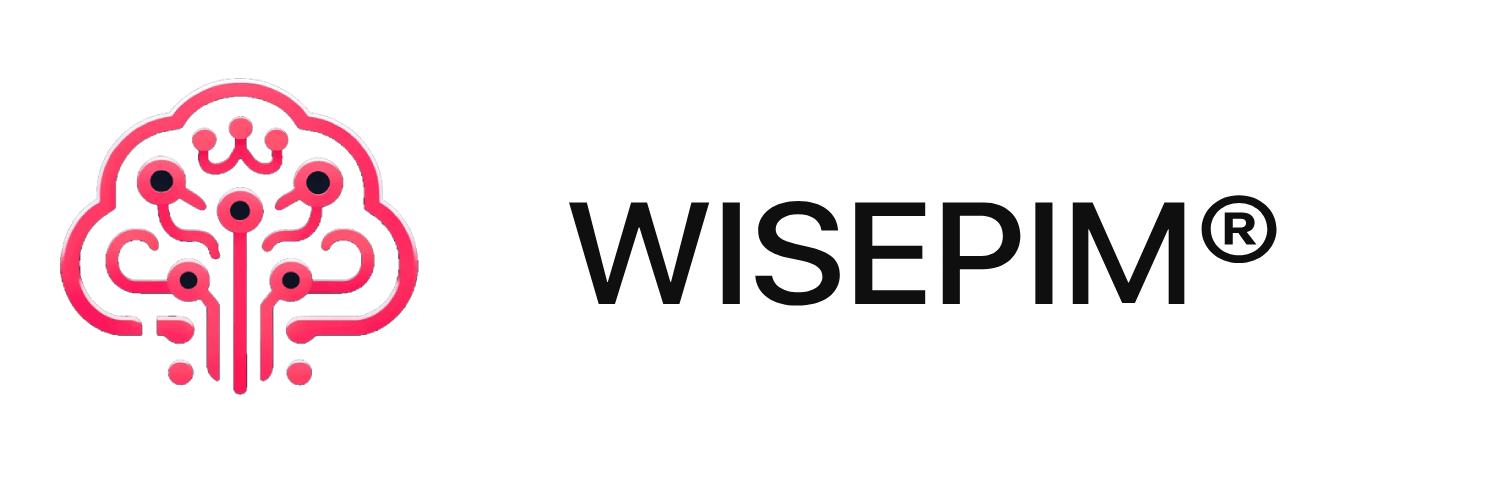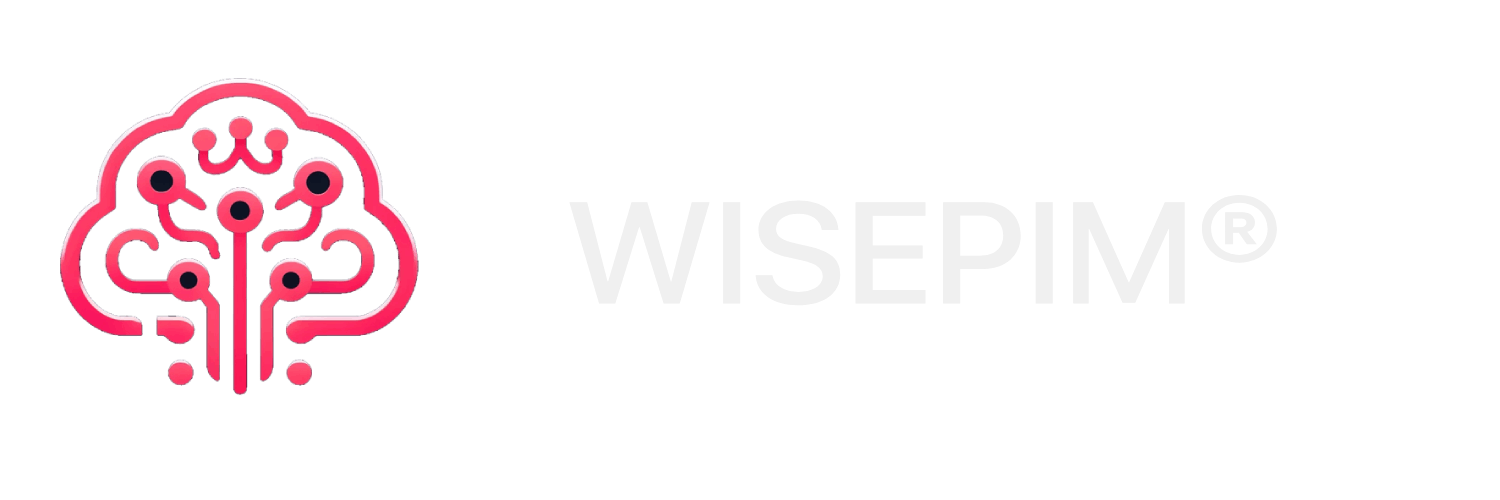Exporting Products
Exporting products from WISEPIM allows you to send your enriched product data to e-commerce platforms, download files for other systems, or create backups of your catalog. This guide covers all export options and helps you get your products where they need to go.Before exporting to e-commerce platforms, you’ll need to configure and test your integrations in the Integrations section. File exports (CSV, Excel) are always available without additional setup.
What You Can Export To
WISEPIM supports exporting products to multiple destinations:- E-commerce Platforms: Shopify, WooCommerce, Magento, LightSpeed
- File Formats: CSV and Excel files for download
- Other Systems: WebshopImporter, Kaufland
Before You Start
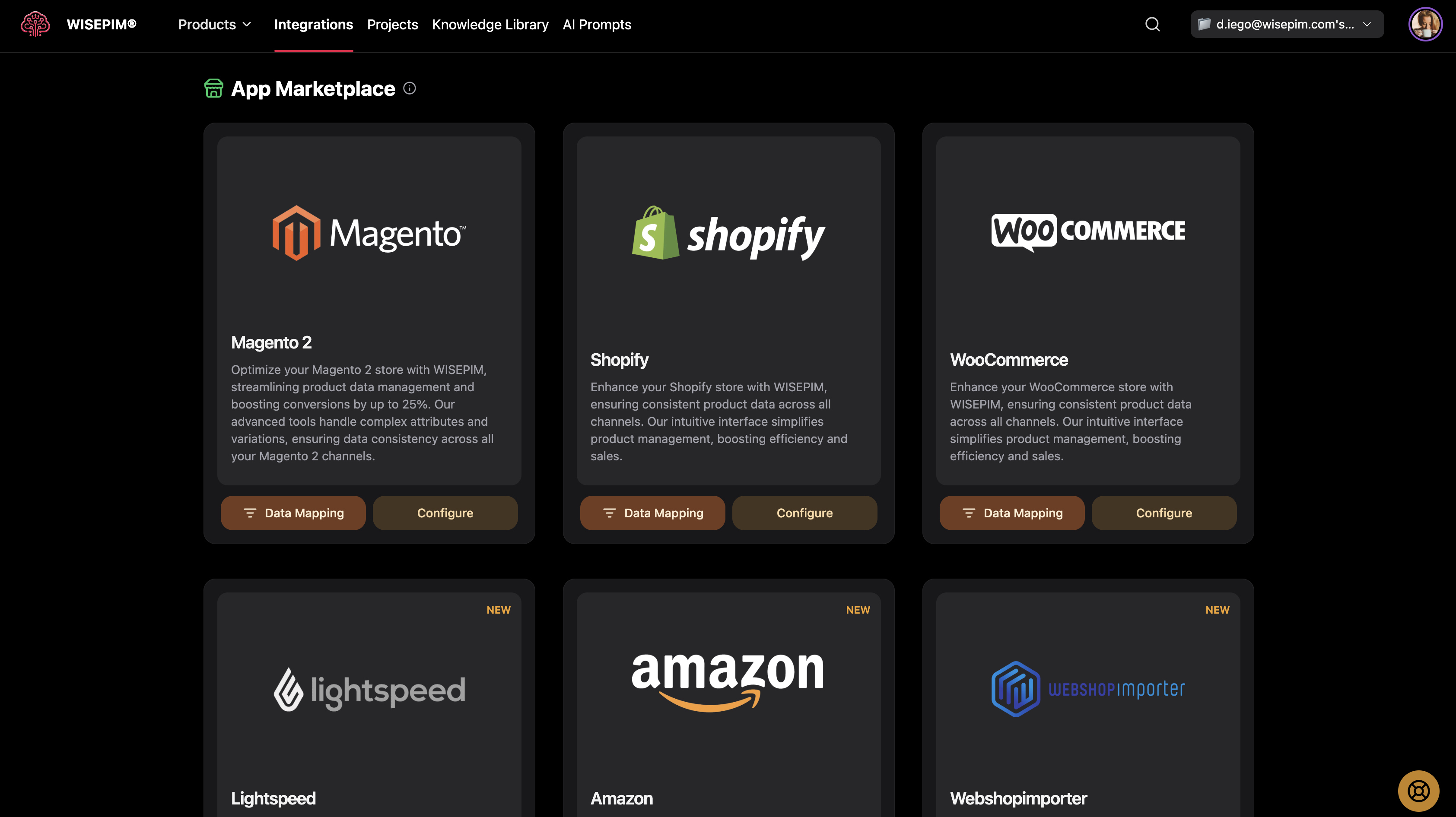
Setting Up Platform Integrations
For e-commerce platform exports, you must first configure your integrations:- Navigate to Integrations: Go to the Integrations page from your main menu
- Choose Your Platform: Select the platform you want to connect to
- Enter Credentials: Provide your API keys, store URLs, or login credentials
- Test Connection: Use the test button to verify the connection works
- Save Configuration: Once tested successfully, save your integration settings
Understanding Export Types
Platform Exports: Send products directly to your connected e-commerce store- Updates existing products or creates new ones
- Maintains product relationships and categories
- Syncs all enriched content and custom attributes
- CSV: Universal format compatible with most systems
- Excel: Formatted spreadsheet with multiple sheets if needed
- Includes all product data and custom attributes
Selecting Products to Export
Export Options
You have several options for choosing which products to export: Selected Products: Export only the products you’ve specifically chosen- Select Products: Check the boxes next to products you want to export
- Use Bulk Selection: Select all products on current page or across all pages
- Click Export: The export will include only your selected products
- Don’t Select Any Products: Leave all checkboxes unchecked
- Click Export: The system will export all products in your catalog
- Apply Filters: Use search and advanced filters to narrow down products
- Select All Across Pages: Choose to export all filtered results
- Click Export: Only products matching your filters will be exported
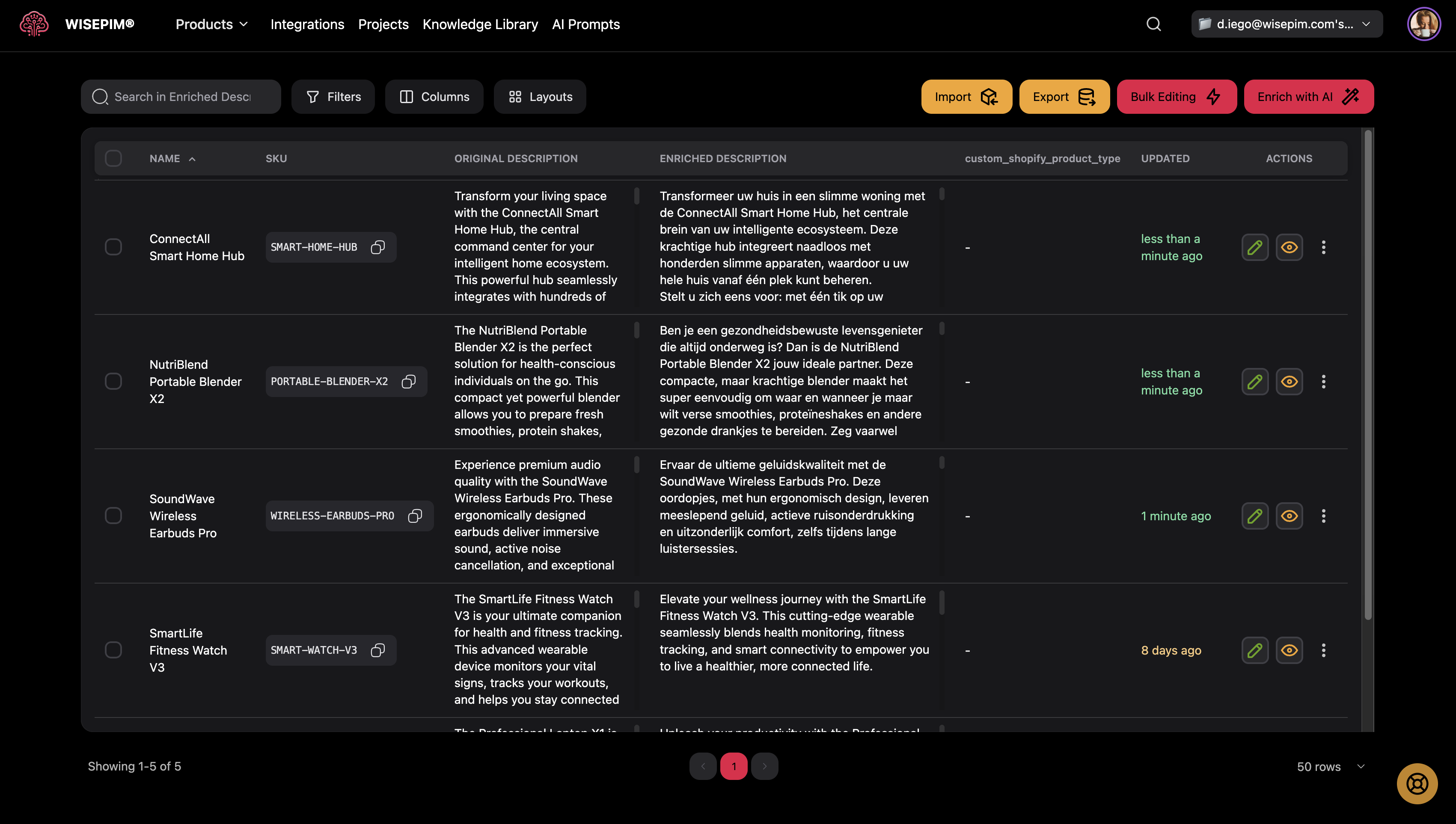
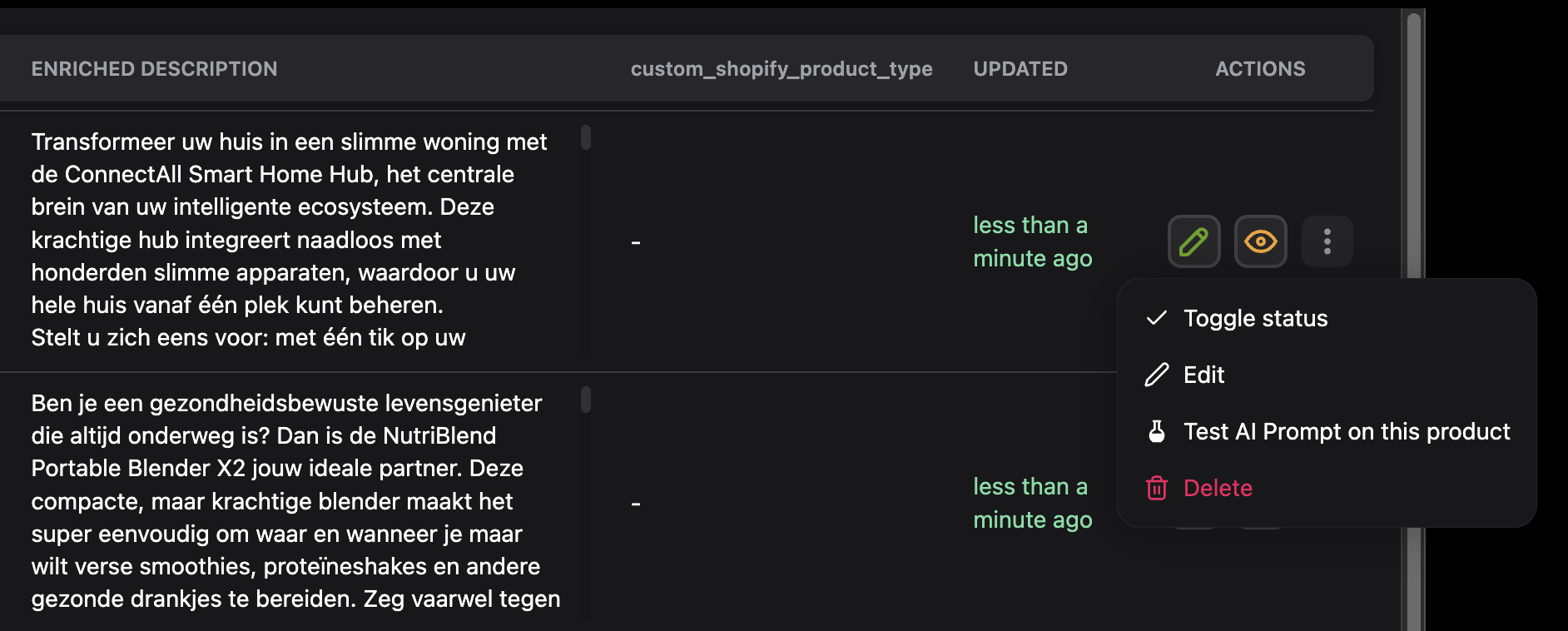
Starting an Export
Accessing the Export Feature
- Go to Products Page: Navigate to your main Products page
- Select Products (optional): Choose specific products if desired
- Click Export Button: Find the orange Export button in the top toolbar
- Check Available Destinations: The modal will show configured integration targets
[Screenshot of the Products page with Export button highlighted]
If No Integrations Are Configured
If you see “No configured integrations found”:- Click “Go to Integrations”: This takes you directly to the setup page
- Configure Your Platforms: Set up at least one e-commerce integration
- Return to Products: Come back and try exporting again
Platform Export Process
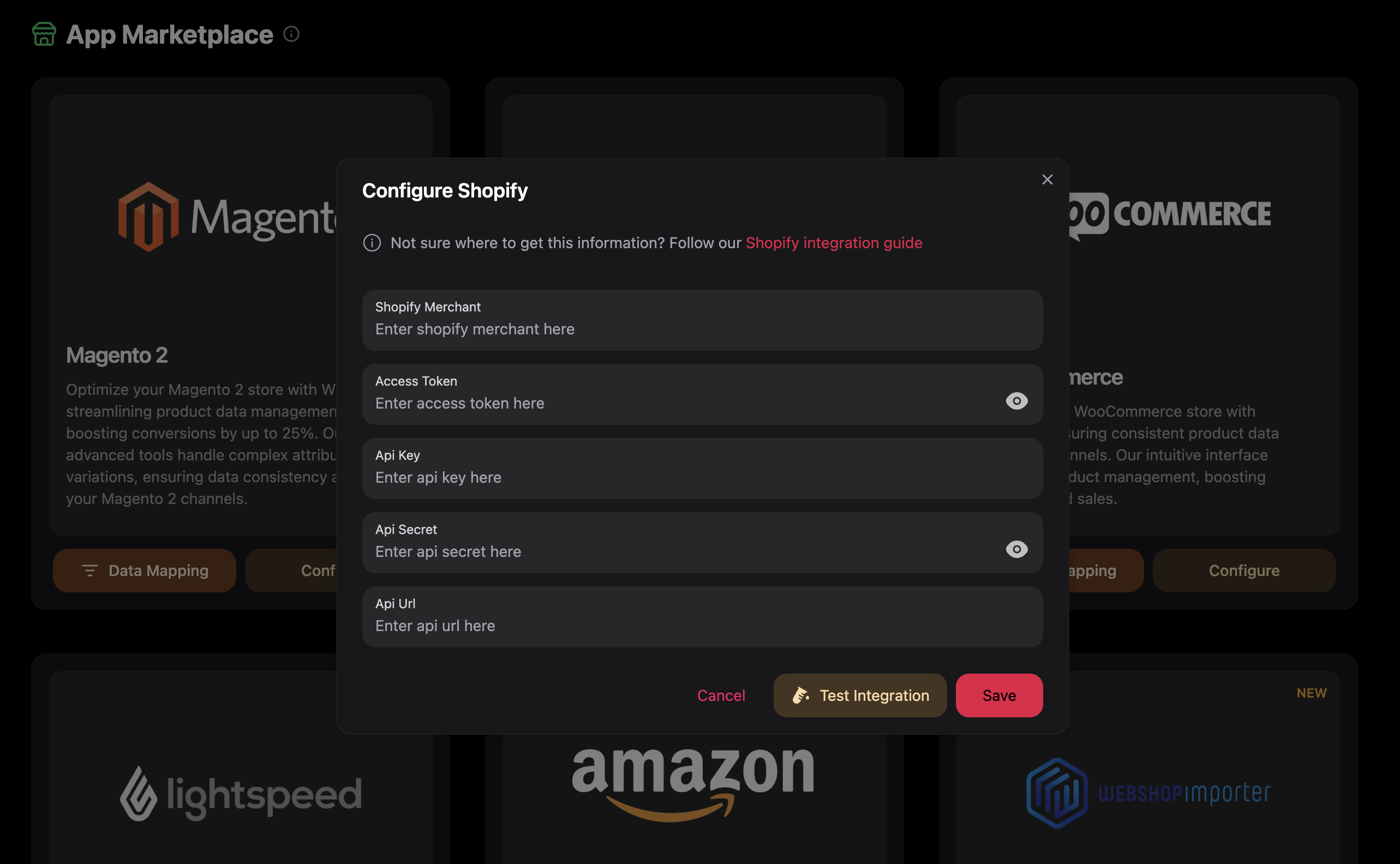
Selecting Your Destination
-
Choose Platform: Select from your configured integrations:
- Magento: Export to your Magento store
- WooCommerce: Export to your WordPress/WooCommerce site
- Shopify: Export to your Shopify store
- LightSpeed: Export to your LightSpeed system
- WebshopImporter: Export to WebshopImporter system
- Review Description: Each option shows what will be exported
- Click Start Export: Begin the export process
What Happens During Platform Export
- Data Preparation: WISEPIM prepares your product data for the target platform
- Connection Established: The system connects to your platform using saved credentials
- Product Upload: Products are sent to your platform with all their information
- Processing: The target platform processes and integrates the products
- Completion: You’ll receive a notification when the export is finished
Platform exports can take several minutes to hours depending on how many products you’re exporting and the target platform’s processing speed.
File Export Process
CSV Export
CSV exports create a universal file format that works with most systems:- Select CSV: Choose “CSV” from the export options
- Processing: WISEPIM generates the CSV file with all product data
- Download: The file automatically downloads to your computer
- Use File: Import the CSV into other systems or use for backup
- All product fields included
- Custom attributes exported
- UTF-8 encoding for international characters
- Standard formatting for easy import elsewhere
Excel Export
Excel exports create formatted spreadsheet files:- Select Excel: Choose “Excel” from the export options
- Processing: WISEPIM generates the Excel file with formatted data
- Download: The .xlsx file automatically downloads to your computer
- Use File: Open in Excel, Google Sheets, or other spreadsheet applications
- Formatted columns with proper data types
- Multiple sheets for complex data (if applicable)
- All custom attributes included
- Ready for analysis or further processing
Managing Export Progress
Tracking Your Export
- Progress Notifications: Toast messages show export status
- Background Processing: Exports continue even if you navigate away
- Completion Alerts: You’ll be notified when the export finishes
- Download Handling: File exports trigger automatic downloads
What to Expect
Small Catalogs (under 100 products): Usually complete within minutes Medium Catalogs (100-1,000 products): May take 10-30 minutes Large Catalogs (1,000+ products): Can take several hours File Downloads: CSV and Excel exports typically complete quickly and download immediatelyAfter Export Completion
Verifying Platform Exports
- Check Target Platform: Log into your e-commerce platform to verify products appeared
- Review Product Data: Spot-check a few products to ensure data transferred correctly
- Test Functionality: Make sure products display properly on your storefront
- Verify Categories: Ensure product categories and relationships are intact
Using File Exports
CSV Files:- Import into other e-commerce platforms
- Use with inventory management systems
- Create backups of your product data
- Analyze data in spreadsheet applications
- Share with team members for review
- Perform data analysis and reporting
- Create product catalogs for print or presentation
- Use as templates for future imports
Troubleshooting Export Issues
”Export Failed” Messages
Check Integration Status:- Verify your platform integration is still connected
- Test the connection in the Integrations page
- Re-enter credentials if needed
- Shopify: Check API permissions and rate limits
- WooCommerce: Verify REST API is enabled and has write permissions
- Magento: Confirm API user has product creation/update permissions
”No Products Selected” Warning
- Select Products: Choose specific products using checkboxes
- Or Export All: Leave nothing selected to export everything
- Check Filters: Make sure your filters aren’t hiding all products
File Download Problems
Download Doesn’t Start:- Check your browser’s download settings
- Disable popup blockers for WISEPIM
- Try a different browser
- Ensure you have appropriate software (Excel for .xlsx files)
- Try opening CSV files in a text editor first
- Check file isn’t corrupted by re-exporting
Performance Issues
Slow Exports:- Large catalogs naturally take longer
- Platform API rate limits may slow the process
- Network connectivity can affect speed
- Try exporting smaller batches
- Check your internet connection
- Contact support for very large catalogs
Best Practices
Before Exporting
- Test Your Integration: Always test platform connections first
- Start Small: Export a few products initially to verify everything works
- Review Product Data: Ensure your products are ready for export
- Plan Your Timing: Large exports during off-peak hours work better
Choosing What to Export
- Use Filters: Export only products that need updating
- Select Strategically: Choose products by category, status, or recent changes
- Consider Timing: Export new products separately from updates
After Export
- Verify Results: Always check that the export worked correctly
- Monitor Performance: Watch how exported products perform on your platform
- Keep Records: Save export files as backups
- Schedule Regular Exports: Set up routine exports to keep platforms in sync
Advanced Export Scenarios
Partial Updates
Exporting Only Changed Products:- Use filters to find recently modified products
- Filter by “Last Updated” timestamp
- Export only products that have changed since your last export
- Filter products by specific categories
- Export category by category for better organization
- Useful for seasonal or promotional product updates
Backup and Recovery
Creating Regular Backups:- Export all products to Excel monthly
- Save files with date stamps
- Store backups in multiple locations
- Export to CSV for maximum compatibility
- Include all custom attributes
- Test import process on target system first
Getting Help
If You Need Assistance
- Integration Issues: Check the Integrations page documentation
- File Format Problems: Review file export specifications
- Platform Errors: Contact support with specific error messages
- Performance Questions: Reach out for guidance on large exports
Useful Resources
- Platform Documentation: Specific guides for each e-commerce platform
- File Format Guides: Details on CSV and Excel export formats
- API Documentation: Technical details for custom integrations
- Video Tutorials: Step-by-step visual guides
Exporting is how you get your enriched product data out to the world. Regular exports ensure your e-commerce platforms stay updated with your latest product improvements and AI enhancements.