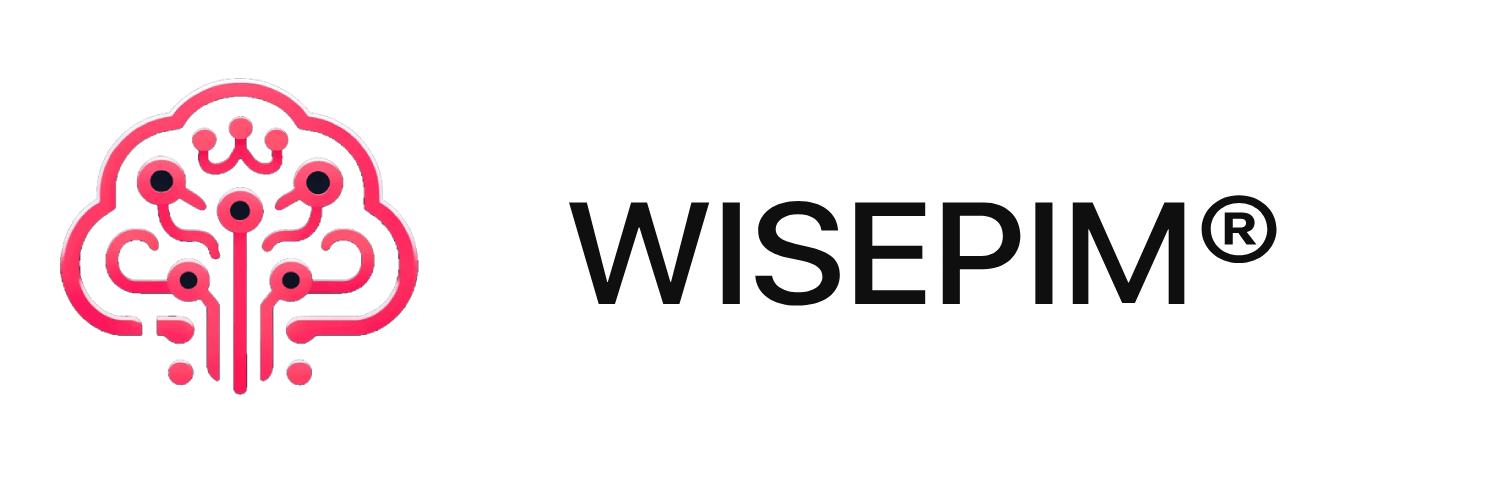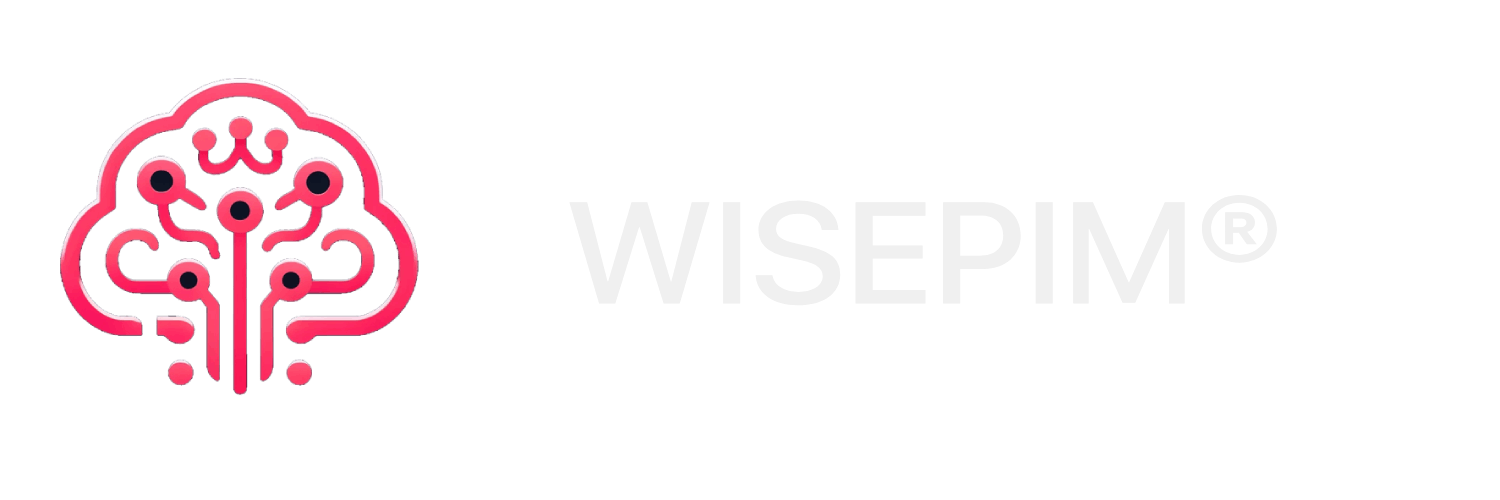Configuring CCV Shop API Keys
To integrate WISEPIM with your CCV Shop store, you’ll need to generate API keys. Follow these steps:Generate API Keys
- Log in to your CCV Shop admin panel
- Navigate to Settings → API & Webhooks
- Click on the API Keys tab
- Click the Generate new API key button
- Fill in the following details:
- Description: WISEPIM Integration (or any name you prefer)
- Permissions: Make sure to enable both read and write permissions for products
- Click Save to generate the API key
- You will receive:
- API Key
- API Secret
Add API Keys to WISEPIM
- Log in to your WisePIM account
- Go to Settings → Integrations
- Select CCV Shop from the list of available platforms
- Enter your API credentials:
- API Key: Your CCV Shop API key
- API Secret: Your CCV Shop API secret
- Shop URL: Your CCV Shop store URL (e.g.,
https://your-store.ccvshop.com)
- Click Save to store your API configuration
Security Best Practices
- Never share your API keys publicly
- Don’t commit API keys to version control
- Store API keys securely using environment variables when possible
- Regularly rotate your API keys for enhanced security
- Only grant the minimum required permissions for the integration
Testing the Connection
After saving your API configuration, you can test the connection:- In WISEPIM, go to the Integrations page
- Find your CCV Shop connection
- Click the Test Connection button
- If successful, you’ll see a confirmation message
- If there’s an error, verify your API credentials and shop URL
If you encounter any issues during setup, please contact our support team for assistance.
Next Steps
Once your API keys are configured, you can:- Import products from your CCV Shop store
- Enrich your products using WISEPIM’s AI capabilities
- Export products back to your CCV Shop store