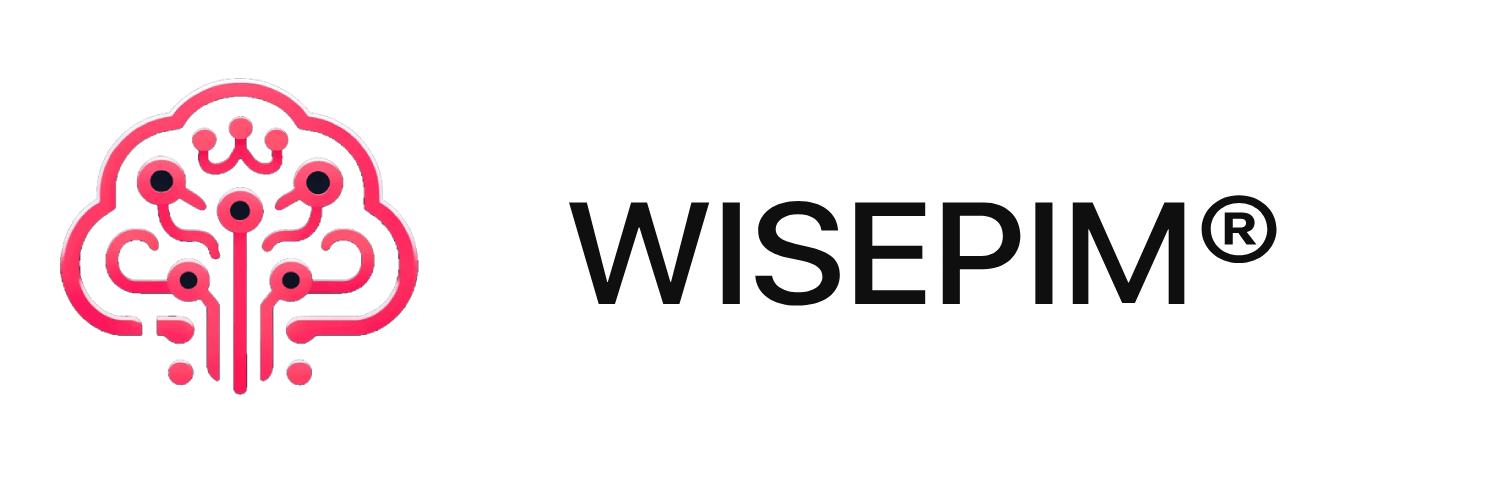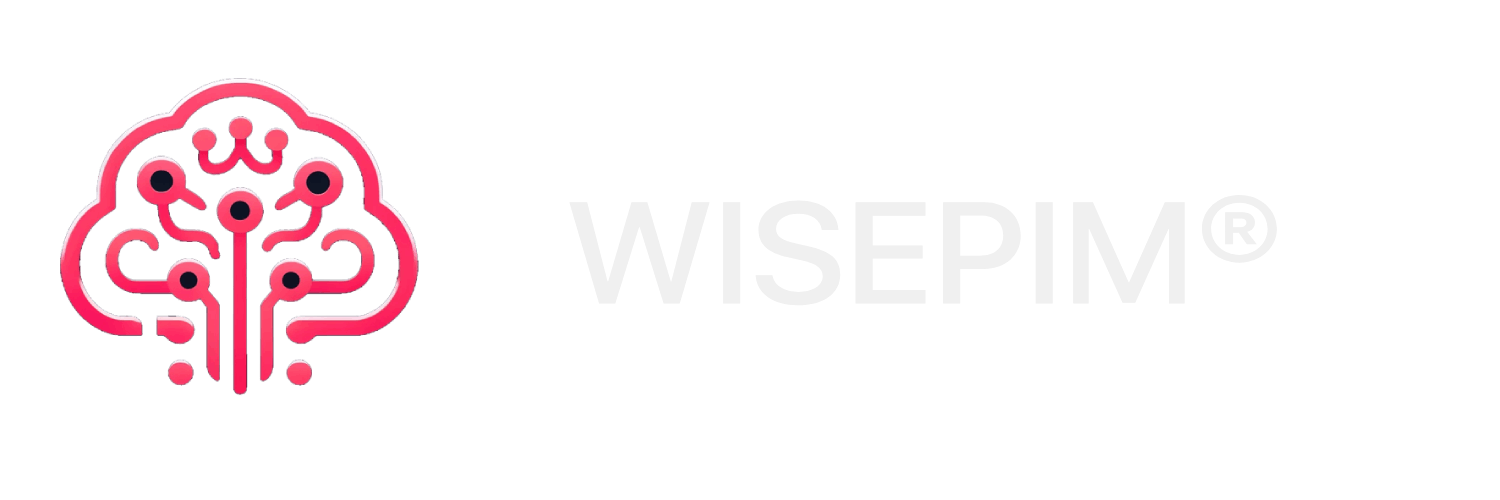Skip to main contentConfiguring WooCommerce API Keys
To integrate WisePIM with your WooCommerce store, you’ll need to generate API keys. Follow these steps:
- Log in to your WordPress admin panel
- Go to WooCommerce → Settings → Advanced → REST API
- Click the Add Key button
- Fill in the following details:
- Description: WisePIM Integration (or any name you prefer)
- User: Select an admin user
- Permissions: Read/Write
- Click Generate API Key
- You will receive:
- Consumer Key
- Consumer Secret
Keep these credentials safe as you’ll need to enter them in your WisePIM settings.
Security Note
Never share your API keys publicly or commit them to version control. Store them securely and use environment variables when possible.
Adding API Keys to WisePIM
After generating your WooCommerce API keys, follow these steps to configure them in WISEPIM:
- Log in to your WISEPIM account
- Navigate to Settings → Integrations
- Find and click on the WooCommerce integration tile
- Fill in the following fields:
- Store URL: Enter your WooCommerce store’s URL (e.g., https://your-store.com)
- Consumer Key: Paste the Consumer Key generated from WooCommerce
- Consumer Secret: Paste the Consumer Secret generated from WooCommerce
- Click Test Connection to verify your credentials
- If the connection is successful, click Save to store your settings
Your WooCommerce integration is now configured and ready to use. You can start syncing your products between WisePIM and WooCommerce.
Troubleshooting
If you encounter connection issues:
- Verify that your store URL is correct and includes ‘https://’
- Double-check that you’ve copied the API keys correctly
- Ensure your WooCommerce store is accessible and running
- Confirm that your WordPress site has REST API enabled